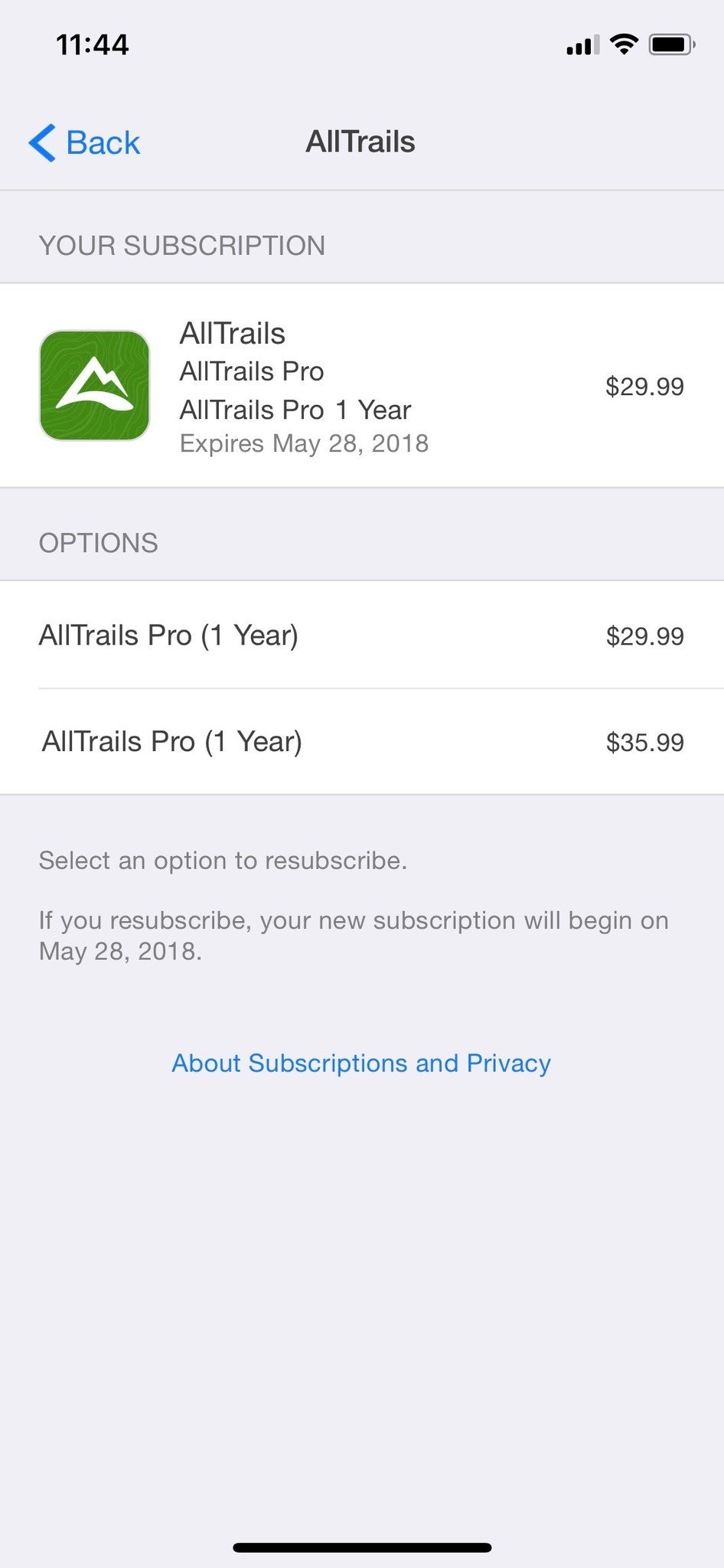Do you want to cancel a trial subscription before time runs out? You can do it right on your iPhone, iPad, Mac, or Apple TV!
If you’ve been trying out Apple’s News+ subscription, TV apps, like STARZ or HBO GO, or music subscription services like Pandora Premium, but you want to cancel before you get charged, it’s simple to cancel in just a few steps.
- How to cancel an App Store or News+ subscription on iPhone or iPad
- How to cancel an App Store or News+ subscription on your Mac
- How to cancel an App Store or News+ subscription on Apple TV
- How to resubscribe to a service you canceled
- What to do if you can’t cancel your subscription
Prefer watching to reading? Just hit play on the video above.
How to cancel an App Store or News+ subscription on iPhone or iPad
- Launch the Settings app.
- Tap iTunes & App Store.
-
Tap on your Apple ID.
- Tap View Apple ID when the pop up window appears.
- Enter your Apple ID password or fingerprint ID when prompted.
-
Tap Subscriptions.
- Tap the Subscription you want to cancel.
- Tap Cancel Subscription.
-
Tap Confirm when prompted to confirm that you want to cancel your subscription.
After your current period ends, whether it is part of a free trial or a regular recurring subscription, iTunes will no longer bill you for that subscription.
How to cancel an App Store or News+ subscription on your Mac
- Open iTunes on your Mac.
-
Go to the Store section of your Music library.
- Click on the Accounts link in the right column.
- Sign in, if necessary.
-
Scroll down to the Settings header and click Manage next to Subscriptions.
- Find the subscription you wish to cancel and press Edit.
-
Press Cancel Subscription.
How to cancel an App Store or News+ subscription on Apple TV
- Go to the Settings app on your Apple TV.
- Select Accounts > Manage Subscriptions.
- Choose the subscription in question.
- Press Cancel Subscription.
- Confirm the cancellation.
How to resubscribe to a service you canceled
Want to resubscribe to a service you once canceled? Apple keeps your past subscriptions on record, so you can always re-add them at a later time (if still available).
- Launch the Settings app.
- Tap iTunes & App Store.
-
Tap on your Apple ID.
- Tap View Apple ID when the pop up window appears.
- Enter your Apple ID password or fingerprint ID when prompted.
-
Tap Subscriptions.
- Scroll down to Expired.
- Tap the Subscription you want to renew.
- Tap the payment option for which you want to resubscribe.
-
Enter your Apple ID password or fingerprint ID when prompted.
When you resubscribe, you will be charged the payment you agreed to and your subscription will automatically renew until you cancel it again.
What to do if you can’t cancel your subscription
If you see a subscription in your Active subscriptions listing, but don’t see the button to cancel when you tap on it, it means you’ve already triggered the cancelation but the subscription period hasn’t expired yet. You can confirm this by noting the date below the subscription. It will read, Expires [date]. If you were still paying for the subscription, it would read Renews [date] instead.
If you don’t see your subscription listed in the Subscription section at all, it means you have to cancel it directly from the source.
For example, Netflix is a monthly subscription service that will not show up on this list. In order to cancel your Netflix account, you have to go to Netflix’s website, log in to your account, and cancel your subscription directly.
Any questions?
Are you having trouble canceling a subscription that you signed up for in an app from your iPhone, iPad, or Apple TV? Let us know below.
Updated March 2019: Updated for News+.
<!–
–>
Source of the article – iMore